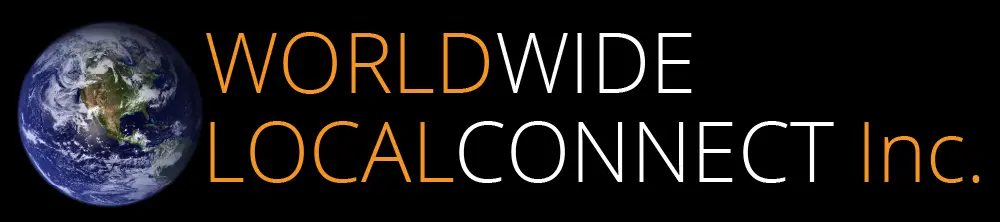Backblaze – Safety Frozen State – Reinstall Software
Safety Frozen
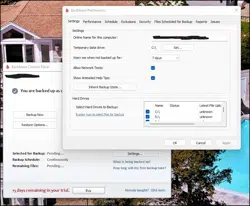
Found out this morning that my Backblaze backup Software had “safety frozen” my backup for my Desktop Computer.
This happens when Backblaze sees that there is a significant discrepancy between the files and folders on your computer and the those backed up by Backblaze and present online in the Backblaze vault.
Although the process is a little tricky, it is very doable to get things back to normal. below is a set of steps to take to get things back to normal.
First Steps To Determine Your Situation
- Step number one is to check if you lost any data. You basically need to sign in online with Backblaze, go to your Backblaze Dashboard and click on “review/Restore. The lower section should show you the files backup online with backblaze. Compare those with your files on your computer and see if any files are missing.
- If any files are missing on your computer, simply restore them back to your computer.
- If any files are missing online in the backblaze backup folder, simply backup those files.
- In both cases you can only do so once you “unfreeze” the “safety Frozen”.
Next Steps To Unfreeze the Safety Frozen
- Once you’ve established the status of your backup you should restart your computer and check whether the situation has resolved itself.
- If the situation is still the same and your Backup is still “Safety Frozen”, uninstall Backblaze.
- Next you need to restart the computer.
- Then you must sign into your Backblaze account and download the latest version of Backblaze.
- Once installed either “Inherit” an existing backup, or “Transfer License” and create a new backup.
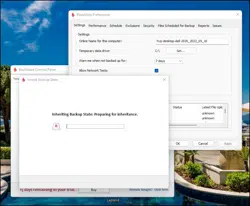
Digital Artist and Marketer | Business Consultant & Advisor.
Hans van Putten owner of 40parkLane,llc ran operations of his food manufacturing company for 17+ years building the Carolyn’s Handmade brand under the umbrella of 40ParkLane,llc.
After the successful sale of the food business, he took advantage of the years of business planning, operations management, web design, digital marketing and photography experience , to help startups, small businesses and home businesses and has been involved in a number of start-up ventures since.
Prior to founding 40parkLane,llc Hans worked for the Gillette Company for 10 years in various financial roles of increasingly bigger responsibility, leaving as Director of Business Planning for The International Group at Gillette HQ, Boston. Hans has an MBA (Marketing & International Business) from Aston University, and a BA in Business Administration from IHBO de Maere.